EP 1. SET UP GTM. COPY GTM ID TO EH UI.ADVANCED SALES CONFIG.
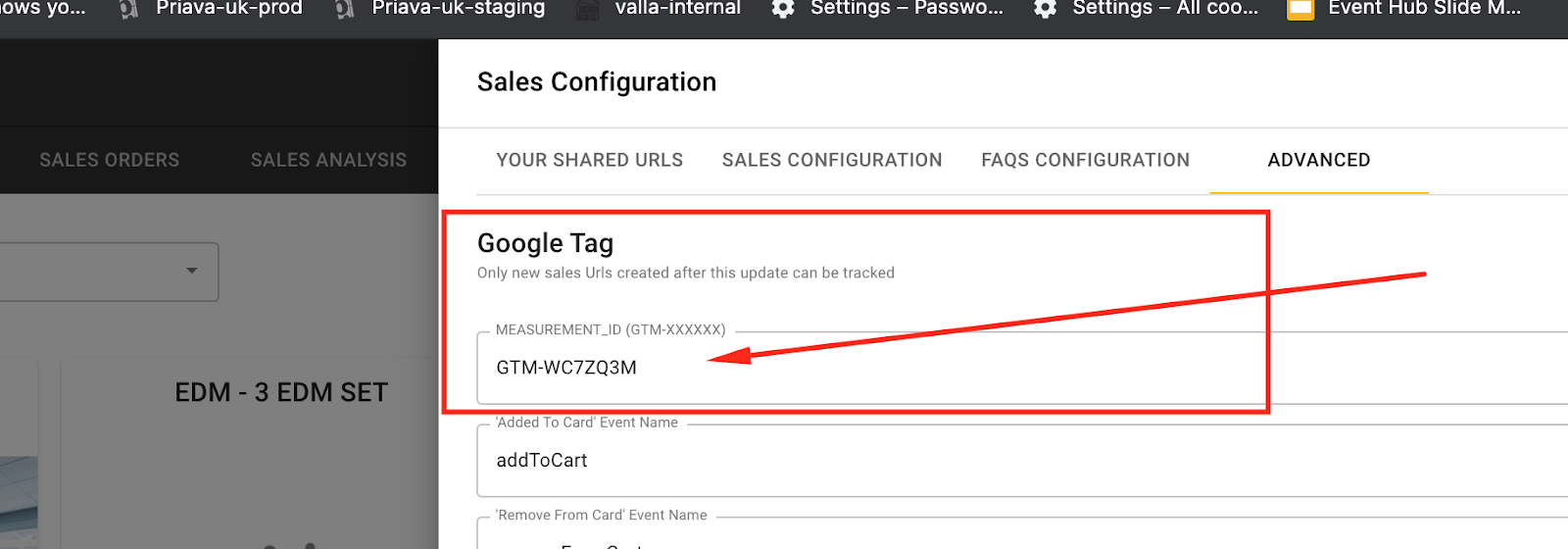
STEP 2. Setup custom variables:
You need to add these to your GTM config:
dataLayer variables
eventDate (saves as dlv - eventDate). Sample Received value example: Web 15 Sep 2021 9:00 am
eventName (saves as dlv - eventName). Sample Received value example: Toyota AFL Finals Series - Richmond Tigers v Sydney Swans
salesItem (saves as dlv - salesItem). Sample Received value: internal name of a sales item
Cart variables: Add These variables also. They are preset in app - use same names.
products (saves as dlv - products). -> Sales item internal name and quantity. Received value example: INTERNAL_NAME1 (Adults: 3, Child: 1) and INTERNAL_NAME2 (Adults: 4, Child: 2)
totalPayable (saves as dlv - totalPayable). Received value: cart total payable in AUD, GBP
email (saves as dlv - email)
phone (saves as dlv - phone)
company (saves as dlv - company)
Setup guide: https://d.pr/v/1nm6Vn
Screenshot: https://d.pr/i/yflfgT
STEP 3: Setup Triggers
In Google Tag Manager, a trigger listens to your web page or mobile app for certain types of events like form submissions, button clicks, or page views. The trigger tells the tag to fire when the specified event is detected. Every tag must have at least one trigger in order to fire.
Setup each triggers with the same name with your events:

Setup guide: https://d.pr/v/nGsQyn
STEP 4. Setup Tags:
GTM Tags is used to pass your tracking data to analytics services.
This guide show you how to setup Tags to pass your data to GA.
Use the corresponding trigger that was created in step 3 for your custom events.
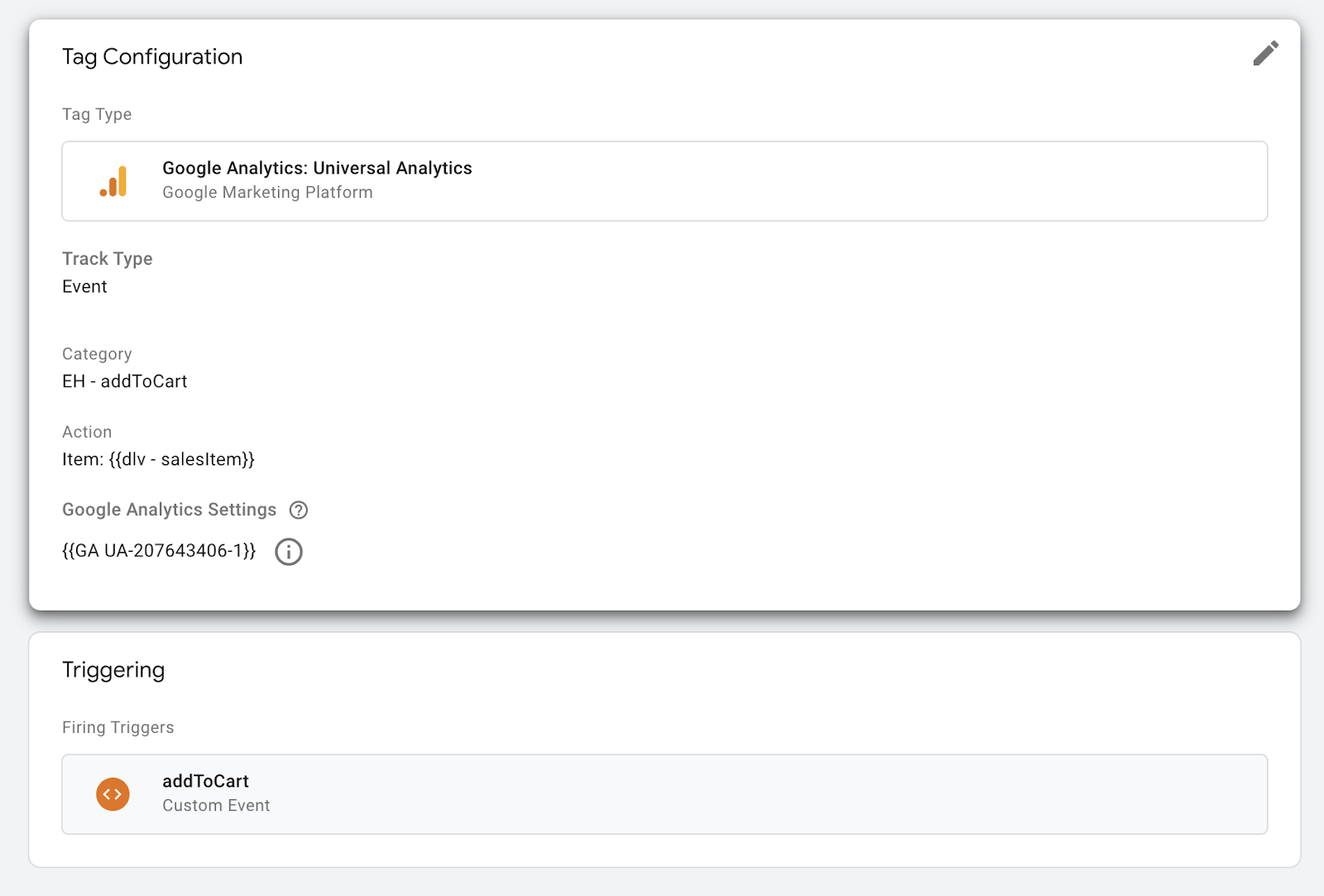
Setup guide: https://d.pr/v/E1GqEE
Note: you can use multiple variables to pass your event to GA: https://d.pr/v/BvXNYG
Available variables by events:
addToCart: dlv - salesItem, dlv - eventName, dlv - eventDate
checkout: Cart variables (dlv - products, dlv - totalPayable, dlv - email, dlv - phone, dlv - company), dlv - eventName, dlv - eventDate
selectEvent: dlv - eventName, dlv - eventDate
WORKING DEMO
https://d.pr/v/2rsSck